Globally Add Site Associations for Patrons
If you are a district user with the right to Manage Patrons for the District, Update Patron associations lets you globally associate patrons with additional sites. You may want to do this for patrons who attend or teach class at multiple schools.
You can limit the patrons selected for the update by Patron Type, Graduation Year, Grade Level, Patron Status or Access Level.
You can only add associations for one additional site at a time.
Once you identify the patrons, you need to specify a Patron Type and Access Level for them at the new site.
To globally add site associations for patrons:
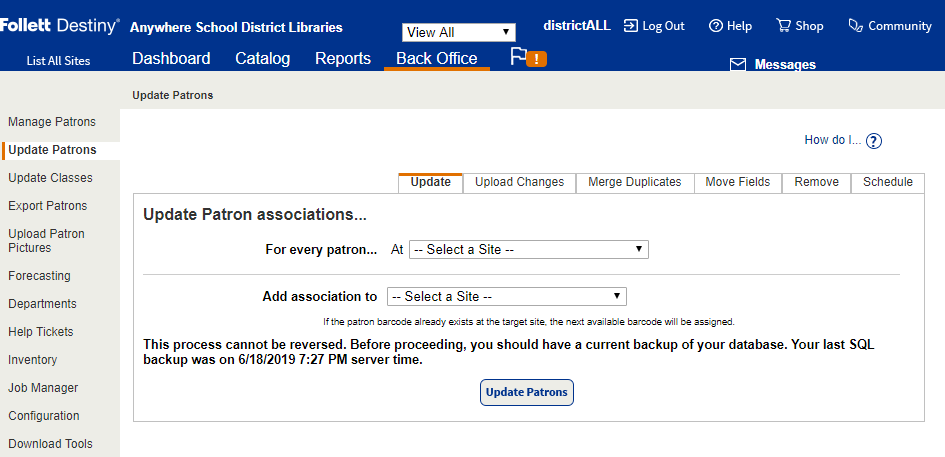
- Log in to the district.
- Select Admin > Update Patrons > Update sub-tab.
- Use the For every patron... At drop-down to select the patrons' current site.
Note: You cannot add site associations for patrons of Media Manager sites.
- Use the Whose drop-down to select how to identify the patrons, and then enter or select the appropriate term in the resulting field.
Note: If you select Access Level, and a resource site has resource groups set up, the permissions for the resource group will apply.
- Use the Add association to drop-down to select the site you want to associate the patrons with.
- Use the And assign drop-downs to select a Patron Type and an Access Level for the patrons at their new site.
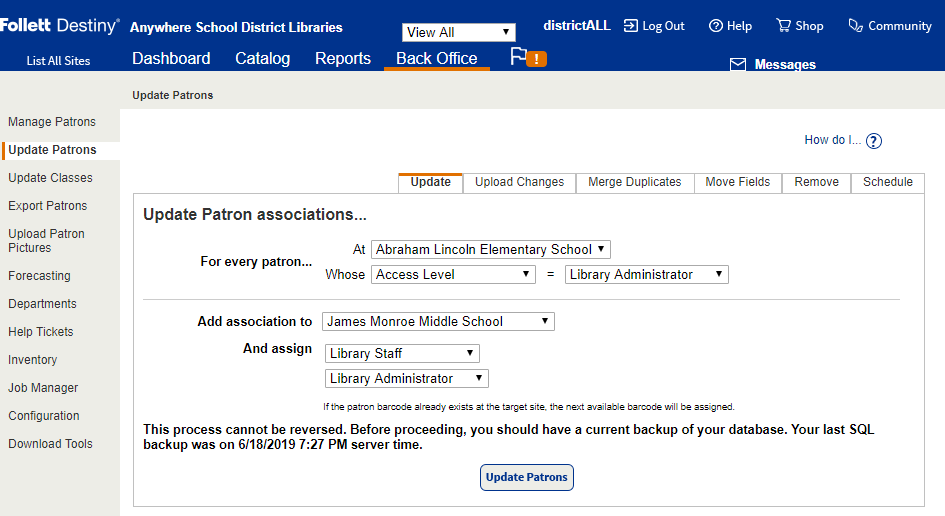
- Click Update Patrons.
- When the confirmation message appears, click Yes.
Job Summary
For each Update Patron Association job, Destiny generates a Job Summary that lists the following information for each patron:
- Patron name
- Patron barcode number at the new site
- Patron type
- An Edit Patron link that lets you easily make changes, if necessary
|
Note: If possible, Destiny assigns each patron's current barcode number at the new site. If the barcode number is already in use at the new site, Destiny uses the next available barcode number at the new site and notes this in the report. |