Assign Copy Information
You can assign a Circulation Type, Copy Categories, Sublocation, Vendor and Funding Source to the copies, if needed.
If the incoming records already have any of this information, the import does not overwrite it.
- Select Catalog > Import Titles > Add/Update sub-tab.
- Next to Assign Copy Information, click Update.
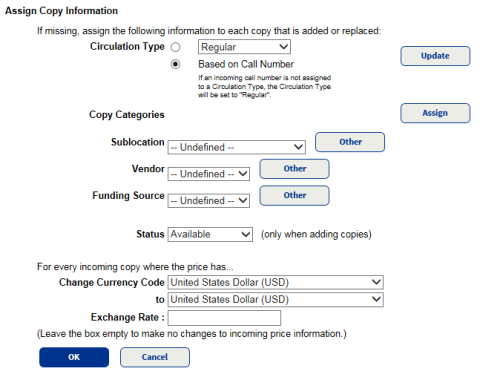
- Next to Circulation Type, do either of the following:
- To assign all the copies in the import file to a specific circulation type, select the first option, and then use the drop-down to select the type.
Note: Selecting this option will assign every item in the import file to the selected circulation type. Follett does not recommend selecting this option if the import file contains materials with various circulation types.
- To assign the copies in the import file to different circulation types, select Based on Call Number.
Note: To review or update the library’s circulation type/call number associations, click Update.
- To assign all the copies in the import file to a specific circulation type, select the first option, and then use the drop-down to select the type.
- Use the following table to complete the fields:
Field Definition Copy Categories To assign all the copies in the import file to one or more copy category that you created prior to the import, click Assign. Select the appropriate category descriptions, and click OK.
Sublocation Use this drop-down to assign the copies in the import file to a specific area in your library.
Note: To add a location/genre/subject, click Other.
Vendor Use this drop-down to assign the copies in the import file to the vendor you purchased it from.
Note: To add a new vendor, click Other.
Funding Source Use this drop-down to assign the copies in the import file to a particular funding source.
Note: To add a new funding source, click Other.
Status You can apply a status, including In Processing, to copies being added during an import. Change Currency Code - To change the price of copies being imported, select the current and appropriate currency in the Change Currency Code and to drop-downs.
- Enter an Exchange Rate, or leave the field blank so no changes are made.
- Click OK.
-
Click OK.