Merge Duplicate Patrons
Your database may contain several patron records for the same person. With the Merge Duplicates feature, you can retrieve all the duplicates for a particular patron, select the preferred record and delete the others. You can also retain multiple site associations for the patron, or discard all but the primary association.
Destiny retains the complete preferred patron record and its current transactions and statistics. It also adds the current transactions, statistics and other information from the other patron records. The only information Destiny deletes are any notes created in Circulation for the other patron records.
You can merge records for only one patron at a time.
Merge Duplicate Patron Records
First, identify the possible duplicate records for each patron. Then select the preferred record, and merge records.
- Select Admin > Update Patrons > Merge Duplicates sub-tab.
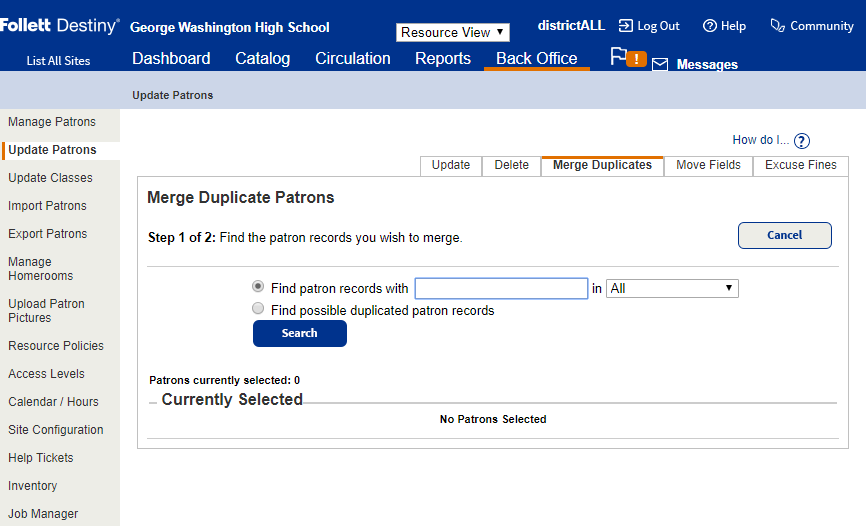
- Choose the method for finding records that may be duplicates:
- To search for the records yourself, select Find patron records with and enter the patron's first, middle, or last name, barcode number, nickname, grade level, homeroom, user name, a value in one of the User Defined fields, or a District ID.
Note: To filter the search, select the field you want to search using the in drop-down.
- To have Destiny search for duplicates, select Find possible duplicated patron records.
Note: Destiny searches for exact matches of the First and Last Name combination. It ignores case, punctuation and spaces.
For example, Destiny considers O'Brian and OBRIAN to be duplicates.
- To search for the records yourself, select Find patron records with and enter the patron's first, middle, or last name, barcode number, nickname, grade level, homeroom, user name, a value in one of the User Defined fields, or a District ID.
- Click Search.
- Review the list that appears, or if you had Destiny search for duplicates and there are multiple results, click Show More.
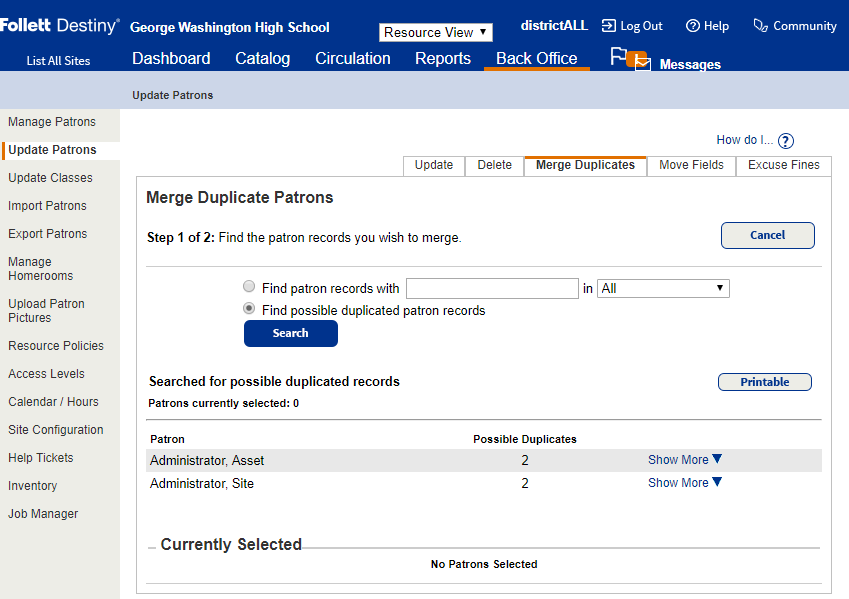
- To select each patron record as a possible duplicate, click Duplicated Patron. The patron records move to the Currently Selected list at the bottom of the page.
- In the Currently Selected list, review each record that may be a duplicate:
- To review their current transactions and requests, click Patron Status to open their Patron Status page.
Note: This is only available at the site level.
- To review their patron record, click Edit Patron.
- To return to Merge Duplicates, click the breadcrumb.
- To review their current transactions and requests, click Patron Status to open their Patron Status page.
- (Optional) If you determine that a particular record is not a duplicate, click Remove to remove it from the Currently Selected list.
- Once you have added all the possible duplicates to the Currently Selected list, click
 at the top of the page.
at the top of the page.
- If you are a district user with the Manage Patrons for the District permission and the patron records have different or multiple site associations, select whether to keep all the associations, or just the primary association of the preferred record.

- Next to the patron record you want to keep, select Preferred record.
- Click Merge Patrons. A message warns that this process cannot be stopped or reversed.
- To proceed, click Yes on the confirmation message.
|
Note: If a message appears, stating that a patron record cannot be merged, you can click the arrow and then Patron Status to review and transfer or delete any transactions or requests that blocked the merge. |
Destiny transfers all transactions, statistics and history from all the Other records in the Possible Duplicate Patrons list to the Preferred record. Destiny then automatically deletes the other patron records.
For Textbook Manager
Destiny cannot merge the records when the preferred patron is not Currently Teaching, and the possible duplicate patron is Currently Teaching and has copies checked out By Class or To Teacher, or is currently assigned to teach a class section.
You need to either select the Currently Teaching checkbox in the preferred patron record, or transfer the class or the copies to another teacher.
For Resource Manager–Servicing Teams
If you merge duplicate patron records and one of the records has the patron as a servicing team head or member, the preferred patron record will continue to list that patron as the servicing team head or member.
Additional Details
How does the Merge process affect the patron records?
Destiny retains the following:
- All information in the preferred patron record, including patron picture, User Name and Password
- All current checkouts
- Checkout history
- Any fines
- Any existing requests: Holds, ILLs, Reserves and Bookings (when both patron records have the same primary site)
- Circulation statistics
- Any notes created in Circulation
- Resource Lists and their contents in the Catalog
- Any book reviews (Library Manager only)
- Any MyQuest preferences, friends and shelves (Library Manager only)
- Custodianship of resources (Resource Manager only)
- A designation of Principal of a school (Resource Manager only)
- A designation of Head of Department at a school (Textbook Manager and Resource Manager only)
- A designation of Homeroom Supervisor (Library Manager only)
- Open inventories
- Jobs in the Job Manager
Destiny adds the following information from the other records to the preferred record:
- All current checkouts
- Checkout history
- Any fines
- Circulation statistics
- Resource Lists (unless empty)
If any Resource Lists have the same name, Destiny appends the name of the duplicates with _<number>.
Destiny changes public Lists into private Lists if the preferred patron does not have the Publish My Lists permission. - Any book reviews (Library Manager only)
If the merge results in the preferred patron having more than one book review for the same title, only the review with the most recent date is retained. - Class assignments for both students and teachers (Textbook Manager only)
If you opted to keep only the primary site association, and a patron is associated with classes at another site, that site association is retained. - Custodianship of resources (Resource Manager only)
- A designation of Principal of a school (Resource Manager only)
- A designation of Head of Department at a school (Textbook Manager and Resource Manager only)
- A designation of Homeroom Supervisor (Library Manager only)
- Open inventories
- Jobs in the Job Manager
Destiny does not update the Submitted By name.
What information does the Job Summary contain?
The Job Summary contains the job name, site or district name, and the dates and times that the merging process started and completed.
The Summary displays the preferred record's patron name and barcode number.
The Merged section contains the patron names and barcode numbers of the deleted records.
If you are a district patrons manager, the entries also contain the patron's Site Short Name.
The summary may contain messages, such as the following:
- Patron was a supervisor of 1 or more homerooms. Supervisor was transferred.
- Patron was Principal at <Site name>.
- Patron was a department head for 1 or more department. Department head was transferred.
- Patron was a custodian for 1 or more resources. Custodianship was transferred.