Receive a Shipment of Unbarcoded Items (Site)
You can receive items that do not yet have barcodes from the warehouse. You can also assign a Custodian, Home Location, Department and barcode number to each item.
|
Important: Unbarcoded items are items sent without barcodes. If the warehouse shipped unbarcoded items to your site, a number appears in the Unbarcoded column on the View Shipments page. |
- Select Catalog > Resource Orders > Track sub-tab, or click
 .
. - In the Shipped section, find the order you want to receive.
- Next to the order, click
 or
or  , and then click Shipments.
, and then click Shipments. - Click Show More.
- Click Receive. The Receive Items page appears.
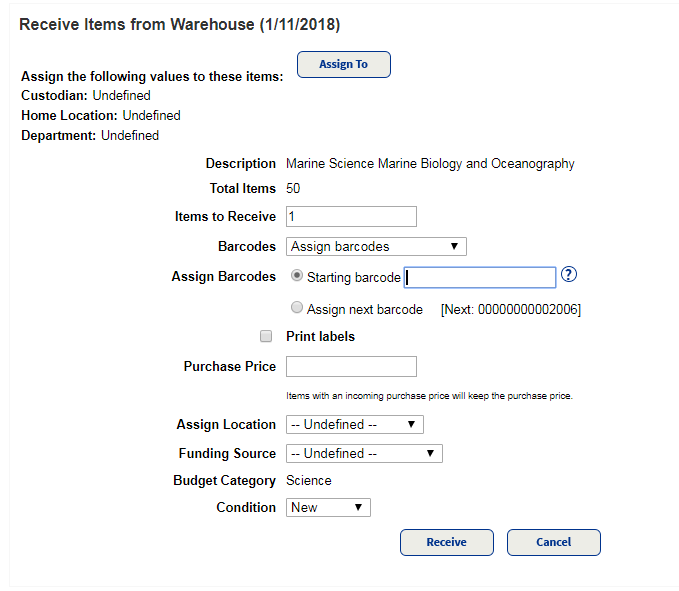
- To assign a custodian, home location or department to the items, click Assign To.
Note: If you need to assign different Custodians, Home Locations or Departments for some of the items, make your selections, receive some of the items, then change the assignment and receive the other items.
- In the Items to Receive field, type how many resources you are accepting.
- From the Barcodes drop-down, choose to Assign barcodes or Receive without barcodes.
- If you are adding barcodes, type the starting barcode, or select Assign next barcode to have Resource Manager assign the next available barcodes to the items.
- To print barcode labels, select the Print Labels checkbox.
- If the items do not already have a purchase price recorded, type that information in the Purchase Price field.
- Use the Assign Location drop-down to update the location.
- Use the Condition drop-down to choose the current condition of the resources.
- Click Receive.
Note: This step cannot be undone. Make sure your intent is to receive the item, as you are not warned after clicking Receive.
See also, Receive a Shipment of Barcoded Items.