Manage an Existing Order (Warehouse)
A district-level user with the Access District Warehouse permission can perform the following tasks:
- View shipments for the order.
- Cancel the order.
- Add or view notes .
- View resource details for items in the order.
View Shipments
- Select Catalog > Resource Orders > Track sub-tab.
- Find the order under the On Order section, and click
 to view it.
to view it.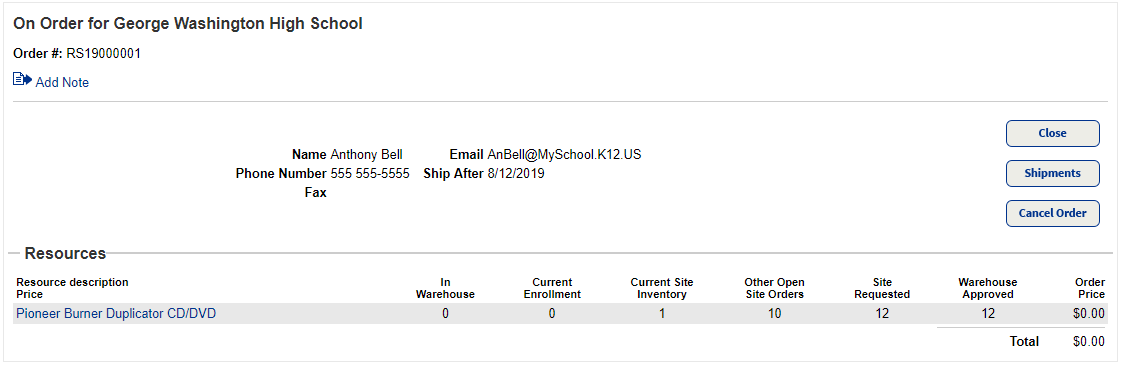
Notes: The Resources section shows your current site inventory and other open site orders.
- Click Shipments to view shipments associated with the order.
Notes: On the View Shipments page, you can add shipments for the order. See Add Shipment (Resource Orders).
Cancel Order
Click Cancel Order to cancel and remove the order from the Resource Orders page.
Add or View Notes
Click the Add/View Note ![]() link. For step-by-step instructions to add or view a note, see Add/View Note.
link. For step-by-step instructions to add or view a note, see Add/View Note.
View Resource Details
To view details about a resource item in the order, click the name of the item.
|
Note: On some pages, you must click Show More to see a clickable link for the resource item. |
The Resource Details page for the item of interest appears.