Set Up Circulation Types
Library Manager is installed with the default Circulation Type “Regular.” But you can set up customized circulation types for your school’s collection.
To add or edit a circulation type:
| Note: If you are Destiny Administrator, select Setup > District Options. Next to Patron Types and Library Circulation Types, click Edit. Click the Circulation Types sub-tab. |
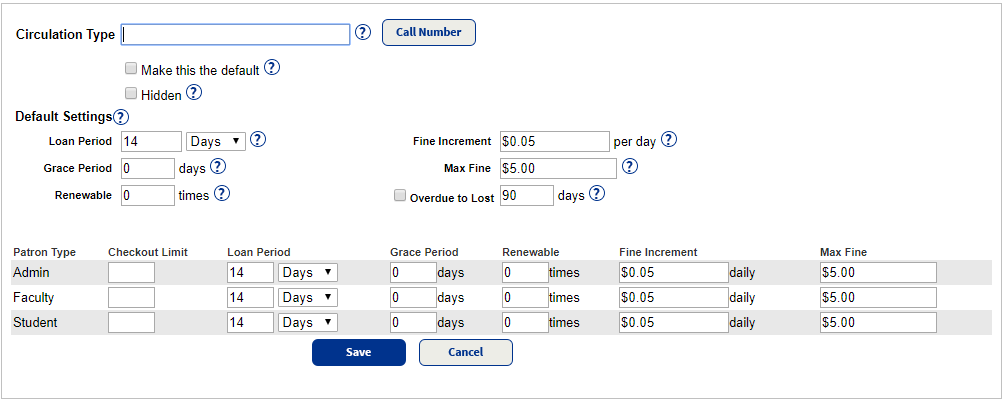
Note: This association lets Library Manager assign Circulation Types to copies that you import in Catalog > Import Titles > Add / Update sub-tab, under the Assign Copy Information section. |
Loan Period: Period of time patrons can keep library materials. This period can be customized for different patron types. For example, students can check out books for 14 days, while faculty can check them out for 30 days or until the end of the school year.
Grace Period: Number of days after the due date during which checked-out materials are not yet considered overdue. An overdue fine is not assessed if the materials are returned within this period. If the library does not have a grace period, set this field to zero.
Renewable: Number of times a patron can renew an item before Library Manager blocks the transaction.
Fine Increment: Monetary amount charged for each day a checked-out item is overdue. If the library does not charge fines for overdue items, set this amount to zero. Also, go to Admin > Site Configuration, and deselect the Automatically calculate fines for overdue items checkbox.
Max Fine: Maximum unpaid fine a patron can accumulate before the system displays a block message.
Overdue to Lost: Number of days an item can be overdue before the copy status changes automatically to Lost.
Note: Library staff can override any of the circulation policies during checkout if they want to waive the existing policy.
A Destiny Administrator can click Push on the Library Policies page to push the library policies to a single site, a site type or the entire district.