Generate Library Inventory Reports
Library inventory reports let you see details for in-progress and completed inventories.
For in-progress inventories, you can see which copies still need to be found.
To generate an In-Progress Inventory report:
- Access the report in one of the following ways:
If you select: Then: Reports > Library Reports - In the Inventory Control section, select In-Progress Inventories.
Admin > Inventory - Click the View In-Progress & Completed Inventories link.
- Click the In Progress sub-tab.
- Click View next to your inventory.
- At Report on, select the copies you want to see in the report:
- Copies in the inventory
- Copies that have been 'Accounted For'
- Copies that are 'Unaccounted For'
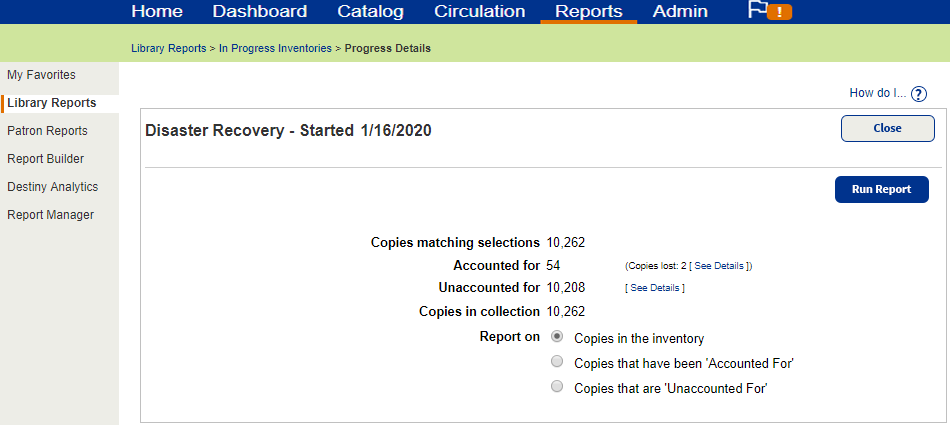
- Click Run Report. Job Manager displays your report at the top of the list. The status automatically updates.
- When the status is Completed, do one of the following:
- To view the Job Summary, select View.
- To open the report as a PDF, select PDF.
To generate a Completed Inventory report:
- Access the report in one of the following ways:
If you select: Then: Reports > Library Reports - In the Inventory Control section, select Completed Inventories.
Admin > Inventory - Click the View In-Progress & Completed Inventories link.
- Click the Completed sub-tab.
- Click View next to your report. The Job Summary displays a summary of the report options.
- Click Report to view the full report.